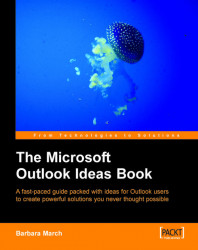The My Tasks view will filter tasks that you set yourself and that are in your default Tasks folder because you want Outlook to remind you of them.
1. Create a new table type view from the Define Views | New option and name the view My Tasks.
2. In the View Summary dialog box, click Fields and select the fields: Icon, Attachment, Complete, Recurring, Subject, Reminder, and Due Date, and click OK.
3. From the Other Settings option, check Show Preview Pane. In Outlook 2003, check Preview all items and choose where to place the Reading Pane. This will enable you to see the notes you made when you created the task or, if the task was created from an email, the body text of the email.