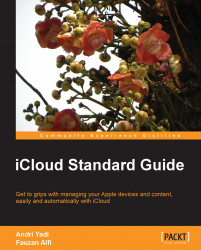Overview of this book
iCloud is a cloud storage and cloud computing service from Apple Inc. iCloud is a hub in a multi-devices environment, that allows your iPads, iPhones, iPod Touches, and Macs sync with each other and always have the same content. The service allows users to store data, such as music files, on remote computer servers that can be downloaded to multiple devices such as iOS-based devices, and personal computers running OS X or Microsoft Windows.
This practical guide provides easy, step-by-step guidance to using the numerous features offered by iCloud, for first time users You will be guided through everything that you need to know about using iCloud on multiple platforms, as well as how to use it on a Windows PC.
Learn about what iCloud can offer you with this practical guide, and what makes it better than other cloud services. It will take you through all of the iCloud services available, and help you to manage your contents easily across devices.
You will also learn how to use Mail, Contacts, Calendar, and other iCloud services on Mac, PC, iOS devices or in the web browser. This book will also let you explore more on using iPhone and iTunes with iCloud, sync all contents without any hassle, and even back them up with iCloud. If you want to take full advantage of iCloud, then this is the right book for you.