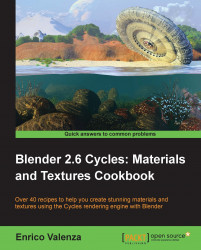In this recipe, we will create a basic raw ground material.
The first step is to start Blender and switch to Cycles. Delete the default cube and add a plane. In edit mode, scale it nine times bigger (18 units per side) and then follow these steps:
Go in the Object Modifiers window and assign a Subdivision Surface modifier to the plane. Switch from Catmull-Clark to Simple and set the levels of Subdivisions for both View and Render to
2.Assign a second Subdivision Surface modifier. Again, switch to Simple and set the levels of Subdivisions for both View and Render to
4.Assign two Displace modifiers. In the first one, assign a Voronoi texture, increase the Size value to
1.80, and set the displacement strength to0.400. In the second one, assign the default Clouds texture, increase the Size value to0.75and the Depth value to5, set the displacement strength to0.400as well.In the Object Tool panel, under Shading, set the...