Dynamics GP does not include many inquiries and has no reports for reporting on PO Commitments. The one inquiry it does have is actually quite a useful one. The Budget vs Actual & Committed Inquiry allows committed (unreceived POs) and actual (received POs) to be compared against budget values.
To use the Budget vs Actual & Committed inquiry, perform the following steps:
Open the Budget vs Actual & Committed Inquiry window in Dynamics GP by selecting Budget vs Actual & Committed from the Navigation Pane on the left, and then clicking on Assignment in the area page under Inquiry.
Enter
100-6170-00in the Account field.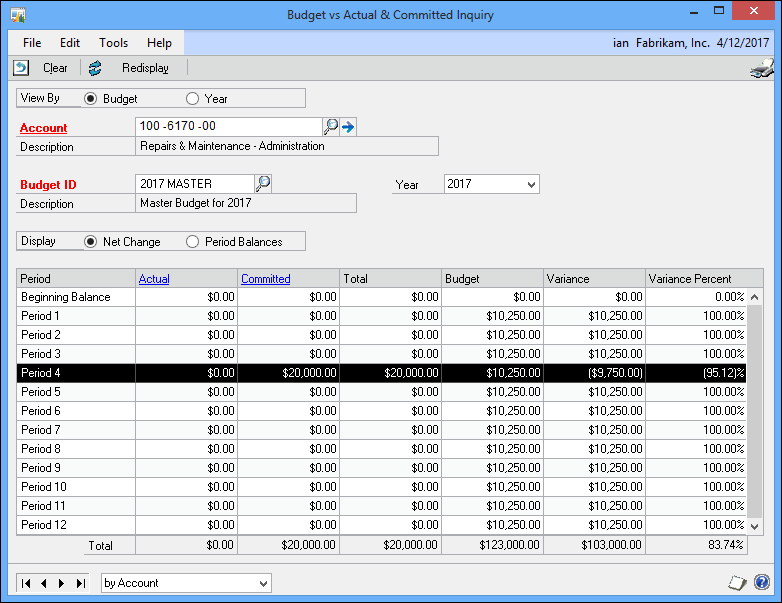
The
Master 2017budget will default into the Budget ID field.After selecting a period, clicking on the Actual column heading will launch the standard Detail Inquiry window. Click on the Committed heading to launch the Committed Detail Inquiry window, which shows details of the transaction and allows you to drill down to...



