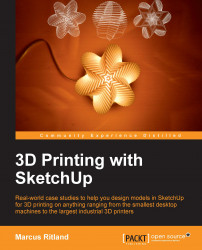SketchUp and Google Earth are integrated together so nicely that it really couldn't be easier to import terrain data.
The following are the steps to get Google Earth terrain into SketchUp:
First, open SketchUp. Navigate to File | Geo-Location | Add Location....
A dialog box pops up as shown in the following screenshot. You may need to log in to your Google account to continue. Find the location you are interested in by entering an address, place name, or just navigating the map by panning and zooming:

Choose a location using the Select Region button on the top-right corner of the window. Use the four blue corner pins to fine-tune your selection. The maximum selection size is 2 km (1.2 mi), minimum is 10 m (33 ft).
Click on the Grab button at the top-right corner of your screen to finish the selection process and import the terrain into SketchUp.
You'll see a completely flat satellite image in SketchUp. The terrain is also there, but hidden on a separate layer...