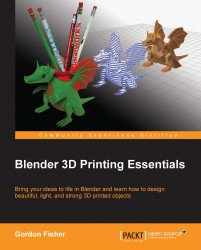Your dragon is beautiful. Now it is time to make it useful and stick a pencil cup in its back:
Press the Esc key to return to the 3D View in the largest window. Display only Layer 1.
Select the dragon's inner shell. Go into Edit Mode. In the Mesh Display subpanel, click on the display face normals as lines button. A normal shows you which direction a polygon is facing. Make sure that all the normals are facing outward and that the blue lines used to represent them extend past the inner shell. If they are not, select all the edges and use the Recalculate button in the Tool Shelf. If the normals are not facing outward, the next step will not work right.
Return to Object Mode. Open up the Boolean modifier subpanel. Booleans are very powerful modifiers. They allow you to control the shape of one object with another object. Here, we are going to use the Boolean modifier to put a complex depression into the back of the dragon. If you want an in-depth explanation of Boolean...