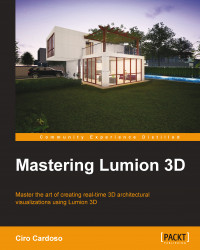Why should we lock a 3D model? Locking a 3D model is a safety net for any undesired changes regarding the position, scale, and orientation. When a scene starts to get complex with the 3D models imported, it is easy to change a 3D model by mistake. So, it is a good habit to lock the 3D models, in particular, when the basic things are defined.
Does this mean that any time we need to change something in the model we need to unlock and lock it again? Not necessarily. We still can replace and reload the 3D model, and there is no problem when assigning materials. This also applies to Lumion's native models. How can we lock a 3D model?
Let's open the Import menu and on the toolbar we have to select first the Context menu and then select the 3D model, as shown in the following screenshot:

As we can see in the previous screenshot, when we select the 3D model, two options appear, and in this scenario, we need to select the Transformation option. When the Transformation menu is selected...