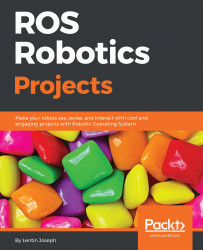This is an add-on section for hobbyists. If you are planning to build a miniature model of a self-driving car, you can use the following LIDAR sensors.
The Sweep 360-degree rotating LIDAR (http://scanse.io/) has a range of 40 meters. Compared to high-end LIDARs such as Velodyne, it is very cheap and good for research and hobby projects:

Figure 28: Sweep LIDAR
There is a good ROS interface available for this sensor. Here's the link to the Sweep sensor ROS package: https://github.com/scanse/sweep-ros. Before building the package, you need to install some dependencies:
$ sudo apt-get install ros-kinetic-pcl-conversions ros-kinetic-pointcloud-to-laserscan
Now you can simply copy the sweep-ros package to your Catkin workspace and build it using the catkin_make command.
After building the package, you can plug the LIDAR to your PC through a serial-to-USB converter. If you plug this converter into a PC, Ubuntu will assign a device called /dev/ttyUSB0. First, you...