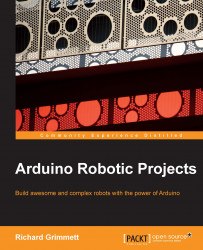You know how to start the IDE, but you've not been introduced to all the available functionalities. So let's take a quick tour of the IDE. Again, here is what the IDE should look like when you first start it up:
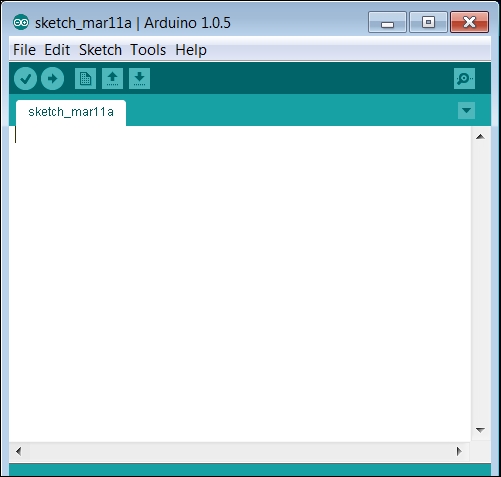
Note that at the top of the IDE, there are five topic menus: File, Edit, Sketch, Tools, and Help. Each of these tabs holds a set of functionalities that you'll need. If you select the File tab, you should see the following screenshot:
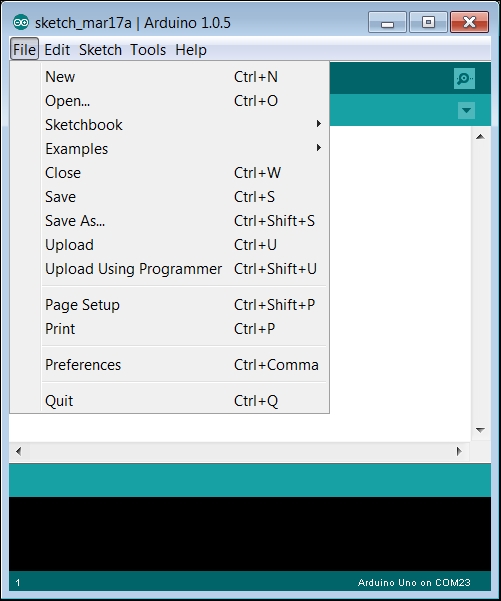
These selections let you create, open, upload, and print files in the Arduino IDE. Once you click on File, you will get the following options:
New: This is straightforward; you use this if you want to create a new file.
Open…: This is equally clear; select this if you want to open a file that you created earlier.
Sketchbook: This is probably a new term, one with which you are not familiar. Arduino programs are called sketches, and Sketchbook keeps track of sketches you have created. You'll also find sketches...