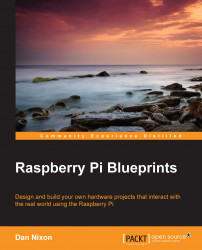First, you should head to the PiPlay website (http://pimame.org), download the latest version of the OS, and write the image to an SD card. This is the same procedure that we followed with Raspbian in the two previous projects.
Once the image is written to the SD card, connect a network cable, USB keyboard, and monitor to the Pi and power it up. After a few minutes, you should see the PiPlay main screen, as shown in the following screenshot:

This shows a list of all the installed emulators and a count of how many games are installed for each one in the small red squares (obviously, for a clean install, there will not be any games installed).
PiPlay has a web interface that can be used to upload games to the arcade system. This is accessed using the IP address of the Pi, as shown in the following screenshot:

This interface can also be used to shutdown and reboot the Pi using the Tools menu. For now, we will use ROM Uploader to add a new game to the Gameboy emulator. The list...