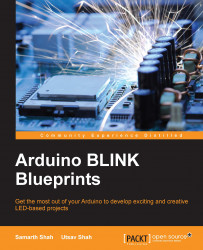After getting some understanding of Arduino UNO and IDE, there are a couple of things that you need to know before you dive into the world of Arduino.
As mentioned in the Arduino UNO section, there are two ways you can power up your Arduino UNO. One is by using a USB cable connected to your computer and the second one is by a 12 V external power supply. Please make sure that you don't use a power supply greater than 20 volts as you will overpower and thereby destroy your Arduino Board. The recommended voltage for most Arduino models is between 6 and 12 volts.
This is the last step before you write your "Hello World" program with your Arduino:
Make sure you have selected Arduino UNO under the Tools | Board section. If you have some other Arduino board, make sure you select that board:

Select the COM port from Tools | Port, to which your Arduino UNO board is connected. In the following image it is COM13, but it will vary from computer to computer: