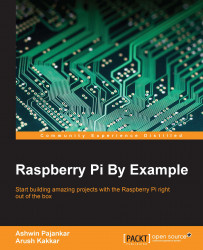Before we can begin installing the libraries to a network of multiple Pi devices, we need to configure our Raspbian installation to make things a bit easier.
Boot up a Raspberry Pi and in the terminal, enter the following command:
sudo raspi-config
It is assumed that you have followed all the setup steps that are preferred on first starting up the Raspberry Pi. These are as follows:
We need to enable auto login so that we do not need to manually log in every Pi once we fire it up. Auto login is enabled by default in the latest versions of the Raspbian operating system, so we don't need to perform the following procedure on the latest version. To enable auto login, exit the configuration menu, but don...