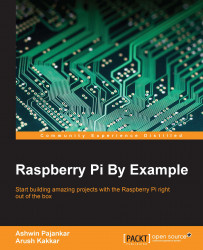PiGlow has a set of female GPIO railings, which cover the Raspberry Pi's male GPIO rails. In case of Raspberry Pi 2 and B+, the size of the railing in PiGlow is shorter, so we need to make sure that PiGlow is attached to only lower numbered pins on the Raspberry Pi.
Note
You can find out more about PiGlow on the Pimoroni website at https://shop.pimoroni.com/products/piglow.
We can now proceed to control the LEDs on the PiGlow board. Open up a Python terminal and execute the following statements in a sequential order:
import piglow piglow.red(64)
Here, we import the particular library in Python first. The red() method selects all the red LEDs on the PiGlow board. It takes only one argument, the intensity of the LEDs, which can be a number from 0 to 255. You can also try to pass the number 255 to the red() method to see how it affects the intensity of the LED. In this case, passing 0 would mean that the LED is off. But once we execute the earlier two statements, nothing will happen...