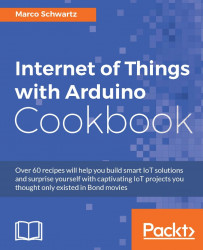In this part of the chapter, we are going to see what can go wrong when configuring your board and connecting it to the Internet. Indeed, some of the steps involved here are quite complex and many things can go differently than expected.
The first thing that can happen is that the board is not visible from the Arduino IDE, even if you have it connected to your computer via USB. Make sure that you are using a data USB cable: many cables nowadays are just for charging and don't actually allow data transfers. If you are using Windows, also make sure to refer to the Arduino website to install the required drivers.
If you can't connect the board to your local Wi-Fi router, make sure that you correctly entered your Wi-Fi name and password inside the sketch before uploading it to the board. The sketches of this book are made for WPA Wi-Fi networks, which are most of the networks out there. However, if you are still using a WEP network, make sure to check the Arduino WiFi101 example sketches to learn how to connect the board to a WEP network.