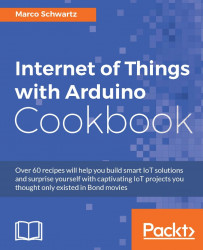In this part of the chapter, we are going to see what can go wrong when building home automation systems in the cloud using the Arduino MKR1000 board. Indeed, some of the steps involved here are quite complex and many things can go differently than expected.
If the smoke detector is constantly sending you alerts but no smoke is present, go back to the calibration stage and adjust the potentiometer to the desired value. Then, make sure that you place a threshold above this value inside the code, so it will only send you alerts when smoke is actually present.
If you correctly configured your boards but can't see them as online inside the dashboard, there are many things you can check. First, check that you changed the ID inside the code, and that you also entered the exact same ID in the dashboard. Also open the Serial monitor and make sure you can see that the board is indeed connected to the cloud...