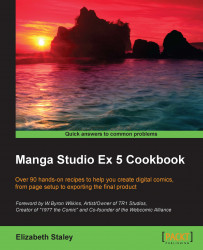In this recipe, you're going to learn how to create a custom-sized page file and save it for future use in Manga Studio EX 5. This is invaluable when you are looking to get your comics printed after drawing them. Make sure that you first carry out research on standard printing sizes, though. If you know which printing service you want to use, check out their file setup or artwork guidelines for the dimensions you will need.
You will need the dimensions of the finished page that you want to print as well as any bleed information and safe area dimensions. Bleeds are standardly 0.25 inches, but check with your preferred printer to be sure.
Creating a page properly from the start of a project will save time later. The following directions should work for any printer that prints standard-sized American comic books—roughly 6.75 inches wide by 10.25 inches tall:
Click on the New icon or go to File | New to create a new file.
Change the Unit drop-down menu to in (inches).
Be sure that the checkbox next to Manga draft settings is checked.
Under the Binding (finish) size options, enter
6.75for Width and10.25for Height.Set the Bleed width value to
0.25.Under Default border (inner) size, enter
6.25for Width and9.75for Height. Leave X offset and Y offset at0.00.Under the Canvas settings, enter
7.5as Width and 11.5 as Height. Refer to the following screenshot to understand this:
At the top of the New dialog box, click on the save icon to the right of the Preset drop-down menu. This will bring up the Register to preset window.
Enter
Standard Comic Pageas Preset name.Under Canvas setting, be sure that the Resolution, Template, Paper color, and Basic expression color(D) boxes are all given a check mark, as shown here:
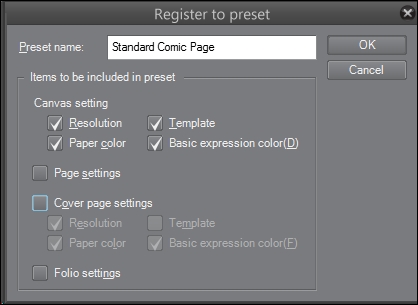
Click on OK.
There are three parts to setting up a custom-sized page in Manga Studio EX 5:
Setting Binding (finish) size (the trim size). The Binding (finish) size is the size of the finished page after the publisher has trimmed off any bleed areas. If you have a comic book sitting near you, grab it and grab a ruler. You'll find that the comic book will measure roughly 6.75 x 10.25 inches. This is the trim size of the book.
Setting Default border (inner) size (the live area). The Default border (inner) size is the live area of the page. This is the area inside which any panel borders, text, or other important elements should be placed in order to ensure that they are not accidentally trimmed off in the printing process. Any artwork that goes outside of this area should extend all the way to the edge of the canvas as a bleed.
Setting Canvas (overall page size). This is the total size of the page, including any bleed areas. Manga Studio has two bleed areas to take into consideration: one for displaying the folio information set in the program, and one for the publisher. The number set in Bleed Width Setting is the publisher's bleed requirement. In the case of the page we just set up, we used a .25-inch bleed all around. Manga Studio automatically calculates this and makes another crop mark at the correct measurement. The rest of the canvas is used to display story information and page numbers, if included. The following illustration will assist you with setting up more custom page sizes in the future:

Using the Register to preset box, we can save our settings for this page and load it easily the next time we need to use it. We simply choose Standard Comic Page from the Preset menu, and the settings we saved will be loaded without us having to set up the page dimensions all over again.