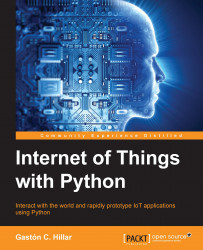Now, we will take advantage of the PubNub console to send messages with commands to the temperature channel and make the Python code running on the board process these commands. In case you have logged out of PubNub, login again and click on the Temperature Control pane in the Admin Portal. PubNub will display the Demo Keyset pane.
Click on the Demo Keyset pane and PubNub will display the publish, subscribe, and secret keys. This way, we select the keyset that we want to use for our PubNub application.
Click on Debug Console on the sidebar located the left-hand side of the screen. PubNub will create a client for a default channel and subscribe to this channel using the secret keys we have selected in the previous step. We want to subscribe to the temperature channel, and therefore, enter temperature in the Default Channel textbox within a pane that includes the Add client button at the bottom. Then, click on Add client and PubNub will...