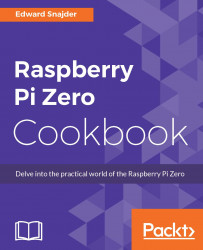If you've worked with a Raspberry Pi 1, 2, or 3 before, you will find the Raspberry Pi Zero to be similar, but quite a bit smaller. To accommodate such a small size, several connectors had to be miniaturized or reduced. Taking a close look, you will find that the same potential is contained in this small board. Throughout the following recipes, we will look at the Raspberry Pi Zero, its functional components, and how it compares to the larger Raspberry Pi boards. By the end of this chapter, you will have a running Raspberry Pi Zero!
To get your Raspberry Pi Zero online on HDMI, the following equipment will be needed:
A Raspberry Pi Zero
A micro-USB power adapter, 5 V/1.2 A out
A micro-USB OTG (On-The-Go) adapter
A 4-port powered USB hub
A micro-HDMI to standard HDMI adapter and HDMI cable or a micro-HDMI to standard HDMI cable
A micro SD card (4 GB minimum, 8 GB recommended)
A USB keyboard and mouse
A monitor that takes HDMI, or DVI with a DVI-HDMI adapter
A computer with an SD card interface running Mac OS X, Windows, or Linux
Note
A great resource for checking device compatibility are the Raspberry Pi pages in the Embedded Linux wiki ( www.elinux.org ). This has a rather large list of known compatible devices as well as known problematic ones and ones that will likely require a powered USB hub to operate.
Take a look at your Raspberry Pi Zero and examine each of the connections. They really fit a lot into a small space:

Raspberry Pi components
The numbers in the figure denote the following components:
The GPIO header is the same one you will find on the Raspberry Pi B and later versions. The big difference here is that a header hasn't been soldered on. If you project requires your Raspberry Pi to be very thin, then you can solder your connections directly to the board. If you are using your Zero for prototyping, you can attach whichever header makes your life easiest. For this book, we will have the female 90-degree header soldered on for easy interfacing to the Adafruit Pi Cobbler.
The Micro SD card slot is very much the same as previous versions, with the big difference being that it is push-in/pull-out instead of other boards' push-in/push-out slot.
The mini-HDMI port works just like a regular-sized port, though it requires an HDMI mini-to-regular adapter or cable to connect to LCD monitors.
The first USB port is micro-USB, and the only USB port available for data use on the Raspberry Pi Zero. For use with standard USB components such as mice and keyboards, you will need a micro-USB OTG adapter and a powered USB hub. As we move forward in the book, we will discover ways to run "headless" so that not all the connections are required, but to get started, you will want an adapter and a hub.
The second USB port is the Raspberry Pi's power connection, which we will take a closer look at in the next recipe.
This bus is to attach the Raspberry Pi's camera cable.
While RCA video is no longer available on the Raspberry Pi Zero, we will hack it later to understand how to use the older, non-HDMI way to see video.
Finally, on this side of the board, the connectors marked RUN are for resetting the Raspberry Pi. Shorting these connections will reset your Raspberry Pi.
The back side of the board contains test connector points:

Raspberry Pi Zero test pads
Not all the test points are documented for the Raspberry Pi Zero, but several are known:
|
Label |
Function |
Label |
Function |
|
PP1 |
5-V-micro USB |
PP18 |
SD_DAT2 |
|
PP3 |
GND |
PP19 |
SD_DAT3 |
|
PP4 |
GND |
PP20 | |
|
PP5 |
GND |
PP22 | |
|
PP6 |
GND |
PP23 | |
|
PP8 |
3.3 V |
PP35 |
GND |
|
PP9 |
PP36 | ||
|
PP14 |
SD_CLK |
PP37 |
CAM_GPIO0 |
|
PP15 |
SD_CMD |
PP38 |
CAM_GPIO1 |
|
PP16 |
SD_DAT0 |
PP39 |
SCL0 |
|
PP17 |
SD_DAT1 |
PP40 |
SDA0 |
Test points are great for validating that your Raspberry Pi is seeing the right voltage and/or frequencies. Many of the test points require an oscilloscope to observe and are thus beyond the scope of this book, but testing and troubleshooting prototypes is as easy on a Raspberry Pi Zero as it is on one of the larger boards.