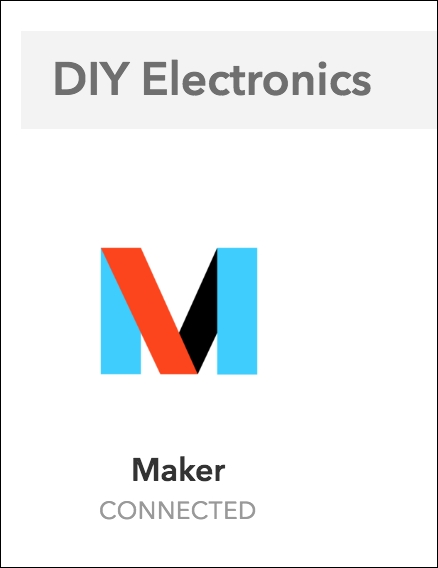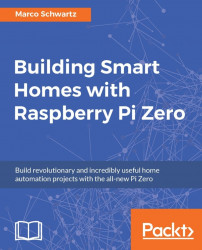For the first project of this chapter, we are going to attach a motion sensor to the Raspberry Pi board and make the Raspberry Pi Zero send us a text message whenever motion is detected. For that, we are going to use IFTTT to make the link between our Raspberry Pi and our phone. Indeed, whenever IFTTT will receive a trigger from the Raspberry Pi, it will automatically send us a text message.
Lets first connect the PIR motion sensor to the Raspberry Pi. For that, simply connect the VCC pin of the sensor to a 3.3V pin of the Raspberry Pi, GND to GND, and the OUT pin of the sensor to GPIO18 of the Raspberry Pi.
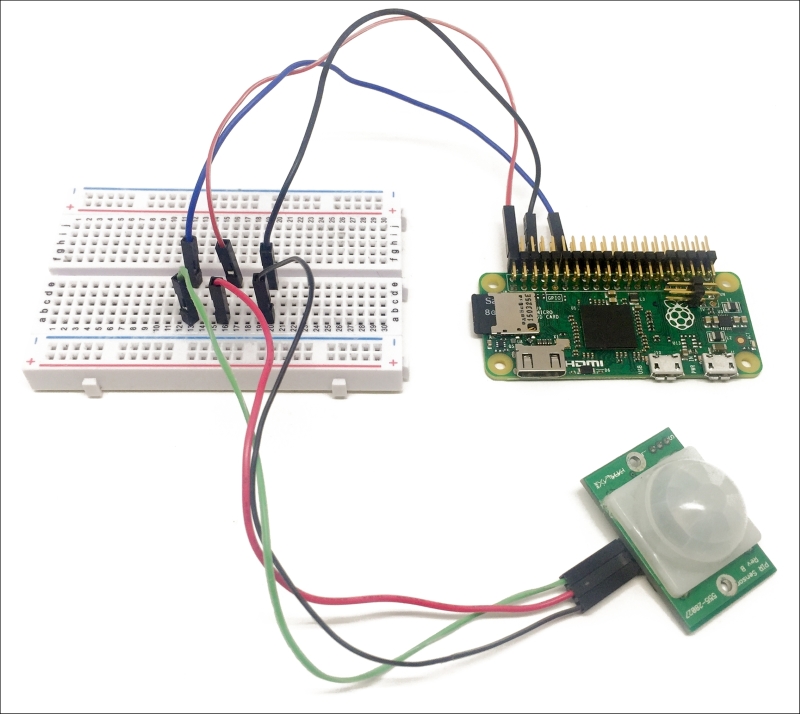
Let's now add our first channel to IFTTT, which will allow us later to interact with the Raspberry Pi and with web services. You can easily add new channels by clicking on the corresponding tab on the IFTTT website. First, add the Maker channel to your account: