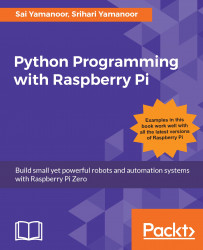The Raspberry Pi Zero comes with a 40-pin GPIO header. Out of these 40 pins, we can use 26 pins either to read inputs (from sensors) or control outputs. The other pins are power supply pins (5V, 3.3V, and Ground pins):

Raspberry Pi Zero GPIO mapping (source: https://www.raspberrypi.org/documentation/usage/gpio-plus-and-raspi2/README.md)
We can use up to 26 pins of the Raspberry Pi's GPIO to interface appliances and control them. But, there are certain pins that have an alternative function, which will be discussed in the later chapters.
The earlier image shows the mapping of the Raspberry Pi's GPIO pins. The numbers in the circle correspond to the pin numbers on the Raspberry Pi's processor. For example, GPIO pin 2 (second pin from the left on the bottom row) corresponds to the GPIO pin 2 on the Raspberry Pi's processor and not the physical pin location on the GPIO header.
In the beginning, it might be confusing to try and understand the pin mapping. Keep a GPIO pin handout...