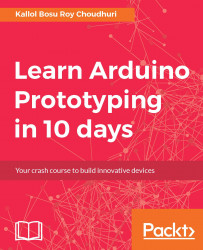The first step in the process is to connect the Arduino Uno development board to the Computer using the USB-A to USB-B cable. The USB-A end of the cable will go into the computer's USB-A port. While the USB-B end of the cable will get plugged into the USB-B port on the Arduino board.
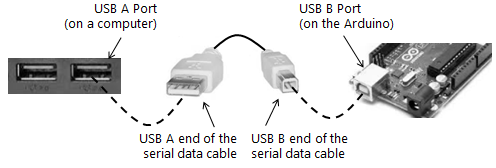
After the Arduino board has been firmly connected to the computer, launch (or re-launch if already open) the Arduino IDE so that the Arduino board get auto detected by the IDE.
Navigate to the menu, Tools | Port, there should be an auto detected port, COM6 (in the picture shown next). If the port is not selected by default, then go ahead and select it manually.
Sometimes it may take a few extra seconds for the board to get auto detected. If the board fails to get detected try to close the IDE and re-launch the IDE again...