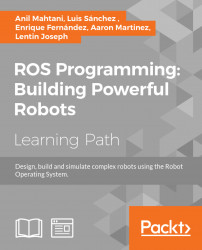In this section, we can see the necessary settings that we need to do for compiling ROS C++ nodes in Eclipse. There are several methods available to configure ROS development environment in Eclipse. We are going to see one of the tested methods that is used to set the ROS environment.
Following are the global settings that we have to do in Eclipse IDE. We don't need to do these settings for each project. These are only one-time settings.
- Launch Eclipse IDE from the Ubuntu search bar.
- Go to
Window|Preferences. from thePreferencesWindow, chooseC/C++|Build|Settingsand then choose theDiscoverytab. SelectCDT GCC Build Output Parser [Shared]. Select theCompiler command patternto(.*gcc)|(.*[gc]\+\+)|(.*clang). Also check theProjectoption that is a part ofContainer to keep discovered entries. Click on theApplybutton and then on theOKbutton to confirm the settings. These settings enable eclipse to...