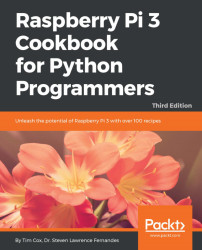Optical character visualization is a common method of digitizing printed texts so that such texts can be electronically edited, searched, stored compactly, and displayed online. Currently, they are widely used in cognitive computing, machine translation, text-to-speech conversion, text mining, and so on.
- Import the following packages:
import os import sys import cv2 import numpy as np
- Load the input data:
in_file = 'words.data'
- Define the visualization parameters:
scale_factor = 10 s_index = 6 e_index = -1 h, w = 16, 8
- Loop until you encounter the Esc key:
with open(in_file, 'r') as f:
for line in f.readlines():
information = np.array([255*float(x) for x in line.split('t')[s_index:e_index]])
image = np.reshape(information, (h,w))
image_scaled = cv2.resize(image, None, fx=scale_factor, fy=scale_factor)
cv2.imshow('Image', image_scaled)
a = cv2.waitKey()
if a == 10:
break - Type
python visualize_character...