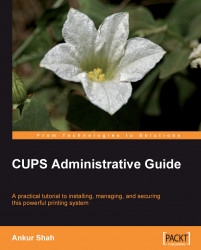In order to add the printer, you must first check which printers are already available on the system, so as not to assign the new printer to a port that is already in use. To check the system for printers and their status, you can use the lpstat command. The following will allow you to see the status of all the printers on the system, as well as the scheduler and the jobs:
$lpstat -t
If your system does not have any printers installed currently, the output should look something like this:
scheduler is running
no system default destination
Once you have confirmed that the scheduler is running and the device you want to use is free, the next step is to add the printer using the lpadmin command. The lpadmin command allows you to perform most printer administration tasks from the command-line. It is normally located in /usr/sbin.