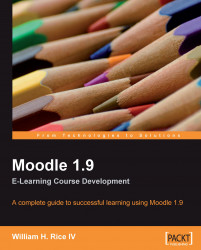When you create a Moodle learning site, you usually follow a defined series of steps. This book is arranged to support that process. Each chapter shows you how to get the most from each step. The steps are listed here, with a brief description of the chapters that supports the step.
As you work your way through each chapter, your learning site will grow in scope and sophistication. By the time you finish this book, you should have a complete, interactive learning site. As you learn more about what Moodle can do, and see your courses taking shape, you may want to change some things you did in the previous chapters. Moodle offers you this flexibility. And this book helps you determine how those changes will cascade throughout your site.
Every Learning Management System (LMS) has a paradigm, or approach, that shapes the user experience and encourages a certain kind of usage. An LMS might encourage sequential learning by offering features that enforce a given order on each course. It might discourage student-to-student interaction by offering few features that support it, while encouraging solo learning by offering many opportunities for the student to interact with the course material. In this chapter, you will learn what Moodle can do and what kind of user experience your students and teachers will have, while using Moodle. You will also learn about the Moodle philosophy, and how it shapes the user experience. With this information, you'll be ready to decide how to make the best use of Moodle's many features, and to plan your online learning site.
Most of the decisions you make while installing and configuring Moodle will affect the user experience. Not just students and teachers, but course creators and site administrators are also affected by these decisions. While Moodle's online help does a good job of telling you how to install and configure the software, it doesn't tell you how the settings you choose affect the user experience. Chapter 2 covers the implications of these decisions, and helps you configure the site so that it behaves in the way you have envisioned it.
In Moodle, every course belongs to a category. Chapter 3 takes you through creating course categories, and then creating courses. Just as you chose site-wide settings during installation and configuration, you choose course-wide settings while creating each course. This chapter tells you the implications of the various course settings so that you can create the experience you want for each course. Finally, Chapter 3 takes you through the usage of the various blocks, each of which adds a well-defined function to the site or to the course. After creating the categories and courses, and deciding which blocks to use, you've created a framework for your site. Then, you're ready to fill your courses with learning material, which you'll do in Steps 4 through 6.
In most online courses, the core material consists of web pages that the students view. These pages can contain text, graphics, movies, sound files, games, exercises, and so on. Anything that appears on the World Wide Web can appear on a Moodle web page. Chapter 4 covers adding web pages to Moodle courses, plus other kinds of static course material such as plain-text pages, links to other websites, labels, and directories of files. This chapter also helps you determine when to use each of these types of materials.
In this context, 'interactive' means interaction between the student and teacher, or the student and an active web page. Student-to-student interaction is covered in the next step. This chapter covers activities that involve interaction between the student and an active web page, or between the student and the teacher. Interactive course material includes:
Surveys posed by the teacher
Journals written by the student and read by the teacher
Lessons that guide students through a defined path based upon their answers to review questions and quizzes
Chapter 5 tells you how to create these interactions, and how each of them affects the student and teacher experience. You'll need this information to help you manage Moodle's interactive features.
Social course material enables student-to-student interaction. Moodle enables you to add chats, forums, and wikis to your courses. These types of interactions will be familiar to many students. You can also create glossaries that are site-wide and specific to a single course. Students can add to the glossaries. Finally, Moodle offers a powerful workshop tool, which enables students to view and evaluate each other's work. Each of these interactions makes the course more interesting, but also more complicated for the teacher to manage. Chapter 6 helps you make the best use of Moodle's social features. The result is a course that encourages students to contribute, share, and evaluate.
Previous chapters covered the many features that you can add to a Moodle course. The same features can be added to the Front Page of your Moodle site. The Front Page can be anything from a simple welcome message to a full-fledged course of its own. This chapter helps you create a public face for your Moodle site. You can show a Login Page or the Front Page of your site. The content and behavior of the login and Front Pages can be customized. You can choose to allow anonymous users, require students to be registered, or use a combination of Guest and registered access. Each of these options affects the kind of welcome that new and existing students get, when they first see your site. Chapter 7 helps you determine which options to use, and how to combine them to get the effect you desire.
Moodle offers several tools to help teachers administer and deliver courses. It keeps detailed access logs that enable teachers to see exactly the content that the students accessed, and when they did it. It also enables teachers to establish custom grading scales, which are available site-wide, or for a single course. Student grades can be accessed online, and also downloaded to a spreadsheet program. Finally, teachers can collaborate in special forums (bulletin boards) reserved just for them.
As Moodle is open source, new modules are constantly being developed and contributed by the Moodle community. The modules that are part of Moodle's core distribution are covered in this book. Additional modules extend Moodle's capabilities. While this book cannot cover every module available, it can cover the process of installing and integrating new modules into your site. One of the modules included with the core distribution is a PayPal module. Chapter 9 covers how this module is used for pay sites. This chapter also covers backing up and restoring the entire site, individual courses, and components within a course.