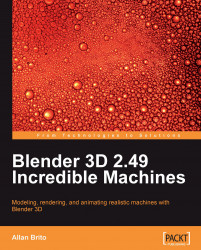The robot model has a metallic and shiny material, very similar to gold or bronze. To set up materials in LuxBlend, select the object in which the material shall be applied. An important thing to do before we go to LuxBlend is to make sure that the object already has a material created and assigned in Blender 3D. The settings of the materials won't be used by LuxRender, but the name and identification will be.
Select any part of the robot model that should look like metal, and apply a material in Blender 3D. Assign a name to this material, such as gold_metal, to easily identify it in LuxBlend.

When the material is created, select the object, open LuxBlend, and click on the Material tab. There we will find the options to set up the material. At the top of the interface, we will see the material name, which is being edited (see pointer 1 in the following image). Just below this option, we have the material preset type (see pointer 2 in the following image...