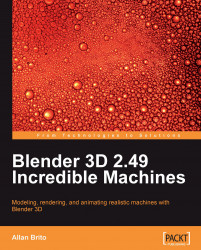The first step to start the modeling is to add the reference image as the background of the Blender 3D view. To do that, we can go to the View menu in the 3D view and choose Background Image. The background image in Blender appears only when we are at an orthogonal or Camera view.

The background image is a simple black and white drawing of the weapon, but it will be a great reference for modeling.

Before we go any further, it's important to point out a few things about the Background Image menu. We can make some adjustments to the image if it doesn't fit our Blender view:
Use: With this button turned on, we will use the image as a background. If you want to hide the image, just turn it off and the image will disappear.
Blend: The blend slider will control the transparency of the image. If you feel that the image is actually blocking your view of the whole model, making it a bit transparent may help.
Size: As the name says, we can control the scale...