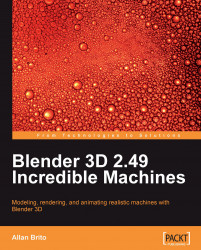For this scene, we will use two area lights to simulate the overall light of a real studio. This is a common technique used to light up those environments with a set of spots organized as a plane of light. We can create an Area lamp in Blender with the Lamp option in the toolbox.

When the Area lamp is created, it will be pointing down. With the rotate transformation, change the orientation of the lamp and make it parallel to the X or Y axis. The Area lamp must be placed on the side of the background we just created.

As the Area lamp is too small, we have to make it bigger. With the Area lamp, we have to always change the size of the lamp at the shading panel, which can be opened by using the F5 key. There we will find the Size option to change the size of the lamp.

Increase the size of the lamp until it looks like following image. For this image, the size of 5 units was used.

The last step is to duplicate the lamp using the Shift+D keys when the object...