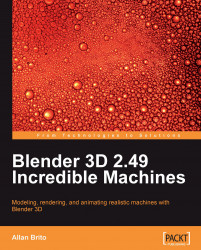With everything set and ready, we can go to the Settings tab of YafaRay and choose how the image will be rendered. In YafaRay, we have several types of methods that we can use for rendering, but for this project, we will use one of the simplest methods called Direct Illumination. We will only change the settings pointed out in the following screenshot:

Render Method: Pick a method called Direct lighting to use a simple way to light the scene. This is a good choice as we are using area lights to spread light energy.
A settings: Here, we will make the edges of the image sharper and add anti-aliasing to the render. Increase the AA passes to 2, and increase AA samples and AA inc. samples to 4.
Threads: Choose how many threads you want to use in the rendering.
To control the render size, we use the controls available in the Scene panel of Blender:

When the YafaRay RENDER button is pressed, a new window will appear showing our image being rendered. There we will...