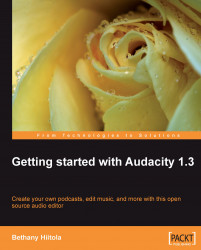As with any new tool, there is often some terminology that comes along with understanding how it works. For Audacity, there are audio recording and editing terms that will come in handy when learning how to use the software. Some basic terms are:
Project— when you open Audacity, you will open or create a new project. This includes all of the files, timing, and information on how you combined and edited different pieces of audio into your file or project. This term isn't specific to audio editing, but to software that combines pieces of different files into a single file in order to create a final output.
Clip—is a short segment of audio. It can be combined with others to make an audio track.
Library— a collection of audio files or tracks. These can be grouped according to the content of the audio files (like a music library) or just by the location of where they are stored.
Effect— there are two types of effects: generator and processing. Generator effects artificially create sounds using your audio track (or add it in). Processing effects work with the existing audio and edit or change it for a desired result.
Noise— is sound of any kind, especially unintelligible or dissonant sound, that interferes with the main audio that you want heard in a track. Or simply put, it is any sound that you don't want in the audio track.
Bit or Sample Rates— the number of computer bits that are conveyed or processed per unit of time. This is normally expressed in kilobits per second (kbps). A higher bit or sample rate means that your track was recorded in better quality.
Export— the process of saving the audio in another format other than the format of the program that you created it in, usually so that you can play it or use it on another device or computer program. Typically, for audio, you will export files in a WAV or MP3 format.
WAV, AIFF, MP3— these are all audio file types. This means that when you export an audio track from Audacity, it can be any of these formats, or you can simply do a Save As, to save it in the Audacity format of AUP. However, then only Audacity will be able to open the AUP file to listen to its contents.
As we start using Audacity and create a project, more terms will be added and explained as we move through each step. We'll be sure to call out any new terms so you can add them to your memory banks; we also collect them all in Appendix B, Glossary of Terms for easy reference.