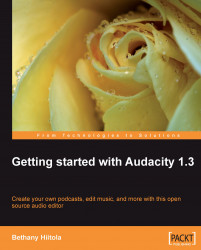Planning for your recording session will help with the editing process. You'll have the best audio from your recording equipment, and possibly speed up the entire recording session. Let's discuss your equipment first.
It's always good practice to make sure that all connections, wires, and inputs are secure and set up properly before you begin. Not only will this make for a smoother recording session, but it will ensure that audio is actually captured when you click on record!
If you are using an external microphone, make sure that the line is connected to the microphone input or line-in connector of your sound card. It is then time to test.
Most sound cards are pretty simple to test. Plug in the microphone, open your sound card mixer (the software that came with the sound card or is included in the operating system of your computer), and start speaking into the microphone.