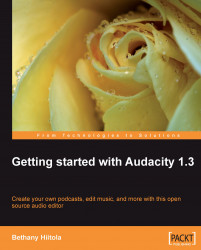Joining is as simple as it sounds. This function takes two audio clips and joins them together. Typically you would do this if you had split two pieces of audio through editing, or had reordered your audio, and were ready to join them back together into one continuous piece.
A simple join of two clips that are placed next to each other in the timeline is easy to do:
The split is essentially deleted, and the two separate clips become one.
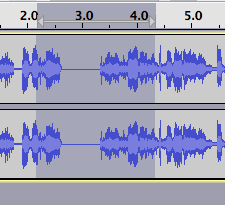
You'll see in the previous screenshot that these two clips are joined but there is silence between them. This is because there was also a time shift between the two clips.
If you wanted the two clips to be joined into a bit more of a seamless join, use the Time Shift Tool to move the two clips as close together as possible.
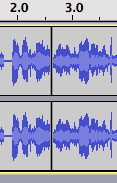
Select Edit and Join. Now, the two clips are joined into one track again with no silence between them.