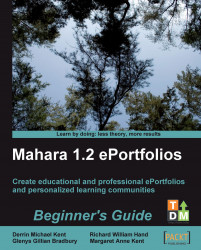1. Click into My Portfolio in the main menu and then into My Blogs in the sub-menu bar of your Mahara. You already have one blog ready for you to used. It will be named according your own name—for example, Neil Martin's blogs.

2. Rather than posting in the default blog, let's start by seeing how to make a brand new one. Click on the button in the top right-hand corner labeled Add Blog.
3. Click on the button in the top right-hand corner of the My Blogs panel called Add Blog.
4. On the next screen, you will have to enter a title and description for your blog. Mahara handily gives you some examples of the kind of titles and descriptions that could be used. You can also add some tags for your blog in just the same way as you added tags for your files earlier on. Go ahead and fill in the information, and when you have finished, click Create Blog.
5. You will see your new blog displayed on your My Blogs page. Neil has already started making a few...