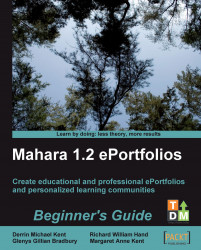1. You should now be on a page called something like Edit Access for View "The Tudors". Obviously your View will be called something different. Read the information at the top of the page to familiarize yourself with what access means and what we will be doing in this stage.
2. One of the first options you will notice at the top of this page is the Allow copying checkbox. This allows others to copy your View. Leave this option unchecked for now.
3. The middle section is about allowing access. To the left of the page are all the people or groups of people you can allow access to and to the right are those people who can access your View. Currently you will see that there are no people on the right-hand side:

4. To add a group of users, click on the Add button next to that set of users:

5. You will now see that the user group you selected has moved to the right-hand side under the Added label. Punam has decided that she doesn't want to allow access...