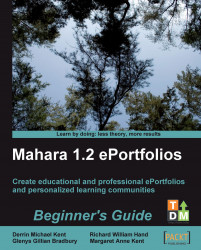You saw that Mahara has a checkbox that you can select in order to allow your View to be copied by those who can View it. This function can be useful in a variety of settings. You might want your colleagues to be able to copy your View. Suppose you wanted to create several similar Views, on different topics, but wanted to keep a similar presentational theme for all of them. Rather than checking back constantly to see how you set up the first one, checking this box will allow you to copy the first View, (and as we will see later) rename it, and edit it. This is much quicker than setting up several Views from scratch.
----- Punam from Pennytown Primary thinks -----
|

|
I really like this copying facility. All the teachers in our school are really good at working together and collaborating on ideas. Stewart has expressed an interest in our Tudors project, but thinks it might be too young for his sixth grade. I'm going to permit copying so he can copy my View and edit... |