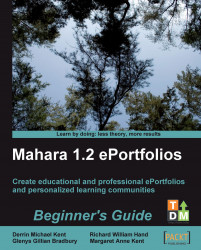1. Start by finding the View that you would like to give feedback on and open it.
2. At the bottom of the page you will see a section with four options listed. Click on Place feedback:

3. You will see a box open below. Enter the Message that you would like to send to the person who owns the View.
4. By default, the Make public option is unchecked. Make your first feedback public.
5. When you are happy, click on Place feedback. Stewart from Schools Online has found Punam's View and decided he would like to give it some public feedback:
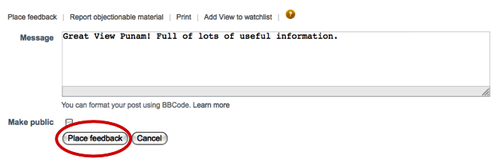
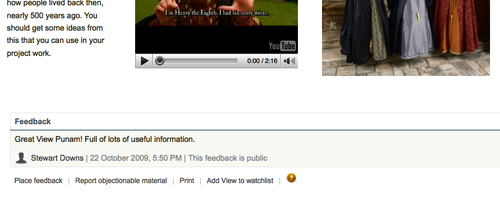
You just gave feedback on somebody else's View content. It is important to think carefully about what you are going to write to the person, especially if your feedback is for a learner and has a critical tone. You don't want people to be offended by your comments; be constructive—you want them to feel reassured. You should certainly...