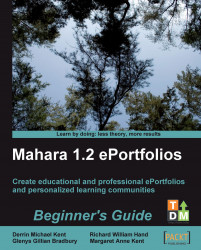2. You will automatically be on the page called Preferences. You have a number of options available. The first is to change your password. You may feel that you can't remember your old password very well and want to switch to a more memorable one. Try entering a new password for yourself. Enter your Current Password along with the New Password and a confirmation of your new password.
3. Next, you have the option to change your username. Perhaps your current username is too long and you would like to shorten it. Type in a New username for yourself. Ensure that you remember your new username. The username you choose must be available and not already taken by another user. Janet decided to change her username from janet to jan.

4. You will then see a group of General Account options. The first is to allow you to control who is your friend in the site. One idea is to set this to New friends require my authorization...