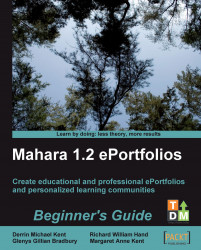You must be set up either as a Staff Member or as an Administrator in your Mahara site or a Mahara institution, in order to complete this Time for action. If you do not have these permissions, ask your Site Administrator, or your own Institution Administrator to set you up with the permissions you need. You are going to set up your first Course: Controlled Membership group.
1. Log in to your Mahara as either a general staff member or a staff member of an institution.
2. Click on the Groups tab in the main navigation bar.
3. On the My Groups page, click the Create Group button.
4. Create your group in exactly the same way that you did in Chapter 5, giving it a relevant name and description. This time, however, choose the Course: Controlled Membership group type. Here are the settings for the group created by Peter Tooley, the Staff Member that Graham added to his institution earlier in this chapter.

5. Click Save Group to finish...