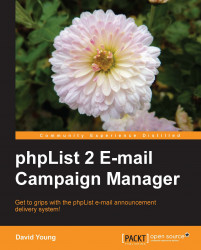If you have a few lists that you manage yourself, then you might be quite comfortable simply using the default super-admin account for all administration work. However, if your phpList installation encompasses a lot of lists, you may have delegated management of some of these lists to other (restricted) admins or even other super-admins.
Let's create another administrator to manage our test2 list. On the main page, click on the admins link to go to the list administrators page:

On this page, you can see the current admin user listed. Click on add new admin to create another administrator:

To start off with, we'll enter a few basic details about our new admin. Include their login name, e-mail address, and password. Unless you want this admin to be granted all possible rights, enter 0 (that is, no) for the Super Admin field, and likewise for the disabled field. Click on Save Changes to save this admin account:

You'll receive a confirmation...