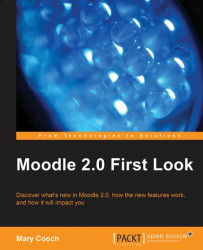Logged in as admin, and with the editing turned on, if we click on the edit icon of the Navigation block, we are taken to a screen giving us a selection of display options, as shown in the following screenshot:

We can either allow or deny the user the option of docking the block
If the links are too long, we can choose whether to cut them off from the right or the left or centre
If we choose to trim the links we can choose by the number of characters
We can choose what we want to see in our Navigation block, as shown in the following screenshot:

Further in the screen below are other settings we can select in the Navigation block that relate to its position, but we'll look at those options shortly, when we study blocks in general.