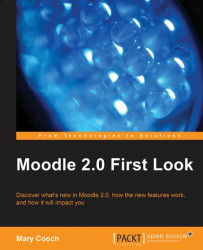Let's remind ourselves of what our front page looks like; it should look as shown in the following screenshot:

We see that there is a handy calendar on the right. A Moodle calendar will display site-wide dates of importance, events, and deadlines for classes or groups and can, of course, serve as a handy memory-jogger for individual users. This would be a valuable block to have everywhere on our Moodle site, so how do we go about achieving that and making the calendar block "sticky"?
We need to be admin on Moodle, as only the administrator can make blocks "sticky" everywhere. If we want to have an instance of the calendar block everywhere we need to head for one of the administration pages that are available from the Site administration link. We will add the calendar block to one of those pages and then make it sticky from there:
Go to the Notifications page (for example) and turn on the blocks editing on the top right
Select Calendar from the add...