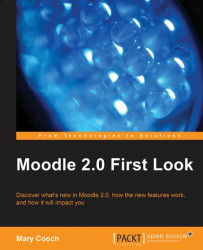As mentioned before, everyone on our Moodle has a folder with their name which is used for private storage. Moodle 2.0 has a new block: My private files. If it's enabled in a course, it's a quick way to access that individual storage space. This is a great new feature. Various add-ons or workarounds have been available for this in the past, but this is now standard in Moodle and offers great potential. For example, tutors and students can upload a file in the office, company, or school and download it at home to continue working on it. Teachers who liked the old course files link can create a similar structure in their private files area to store resources and select from there those they wish to display to their students.
All users have the same view of the block:
Let's take a look at student Emma's private files view.
Manage my private files is what she clicks on to reach her files and this is what she sees next:
Clicking Add will take her to the File...