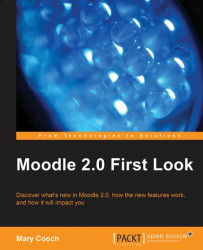An IMS Content package is an international standard for simple learning content that is created by authoring software. It is useful if you have materials from a different LMS/VLE which you would like to reuse in Moodle. Moodle IMS CP can read it and show the content.
Previous versions of Moodle also had an option to upload an IMS Content package via the Add a resource drop-down menu, but the settings are slightly different now:
 |
Name and Description are entered in the usual way
Click on Choose a file… to upload the IMS package
The File Picker appears from Upload a file, upload your IMS package
It will display underneath the Choose a file… button.
Note its neat movable navigation bar when deployed:
 |