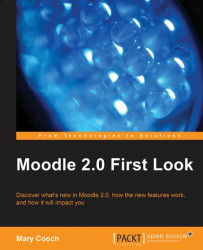Let's follow our teacher Andy as he creates a healthy Eating Quiz for our How To Be Happy course
Clicking on the Quiz link takes us to the new editing screen displaying the "front page" of the quiz:
 |
After a simplified naming and set up section we now have an improved Layout section, comprising the following:
Question order: Here we can choose if we want the questions displayed as we created them or else appearing randomly
New page: Here we can decide where we want the page breaks between questions to be
An extra feature in the Display section is the option to make visible the user's picture:
 |
Why might we want that? Because selecting Yes as shown in the preceding screenshot will show the user's name and profile image on screen during the attempt and also on the review screen. If you are using the Quiz in exam conditions where you are invigilating, it makes it easier to check the user is logged in as themselves and hasn't paid an associate to take the test for them!
Note...