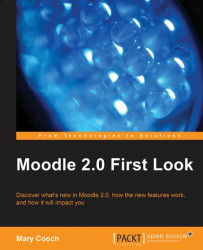As we saw in an earlier chapter, when you first visit a Moodle 2.0 site you see a Navigation block with a link to the courses, plus any other items you might have on your front page.
When you log in, this block offers four links, which expand to different options according to your permissions:

My home: This is a link to a user's personalized MyMoodle page. We'll see later in Appearance how you can make the user's front page default to MyMoodle and instead have this as the link to the site home page.
Site pages: This expands to show site pages such as blogs or tags. Depending on the user's permissions they might also see Reports and/or Participants. See the difference between admin's view and our student Emma's view in the following screenshot:

My profile: This gives the user quick access to their profile, blogs, and messages. Again, users with extra permissions will have extra links such as Notes and Activity Reports. If you want to edit aspects of your profile, this is...