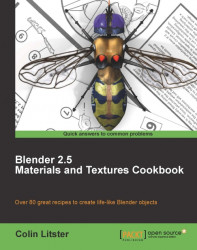Quartz is a crystal and as a result tends to spread any light falling on it, producing a kind of opalescence that almost makes the surface glow. We can add additional textures, to our previously created quartz material, to recreate this opalescence thus producing a third pebble material.
If you have created the previous recipe, reload the pebble-04.blend blendfile. You can also download a pre-created file from the Packt Publishing website.
With
the pebble-04.blend open reselect the pebble mesh object and move to the Texture panel. Rather than creating an entirely new material from scratch we will amend the quartz material created in the last recipe. However, you will see later that you will still have access to that other pebble material for use in any Blender project.
Select the second of the
QuartzMusgravetextures and in the Influence tab, select Stencil.Select the next empty texture slot and choose New and name the texture
Opalescence. Make it Type Clouds. Set Hard, Size0.03, Depth6.Under Influence select Color and set to
1.00, and select Emit and set to1.00. Set the Blend type to Mix with the color selector set to R1.000, G0.730, and B0.160.

Ensure that you save the blendfile, incrementing the filename to pebble-05.blend.
These three simple steps modify the material to produce quite a difference in the quartz simulation.
When
we added the stencil setting to the QuartzMusgrave, we had two stencil textures, now limiting the effect of the last texture slot that we named Opalescence.
Stencil is one of the most underrated of the Blender material tools, providing a means of controlling where textures are applied to a surface. It will be used many times in the recipes of this book.
Note
There is one disadvantage to this method of stenciling one texture after another. Once a stencil has been set all following textures will be affected within the material. You cannot turn it off in later textures, so that it no longer has an effect. That means you will have to think carefully about where within a material you set any stencil. There are techniques using Node materials that can be applied to circumvent this problem.
The last texture in the quartz material we called is Opalescence and if you examine its Influence settings you will observe that not only Color has been set but also Emit.
Note
Blender 2.5 introduces a new texture influence called indirect lighting. It also employs the Emit influence. However, objects and textures can directly illuminate the surrounding scene. Although that type of physical simulation is beyond the scope of this book, it does provide increased methods of simulating illuminated surfaces.
Why use Emit here? Well, some materials are quite difficult to simulate because of the way light spreads through the surface. Quartz has a generally white but translucent surface that spreads through the material. This is often called Sub Surface Scattering. Blender has very good sub-surface scattering controls but these can be render-intensive to use for all materials. This Emit trick can be used with very little overhead on render time and therefore is worth using in our example. However, use it with caution if your object is meant to be seen in different light levels, especially an animated change in illumination, as the surface may give the impression of glowing under certain low light conditions.