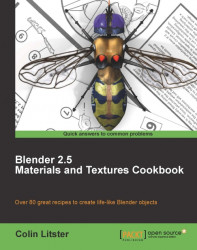Larger rock materials, for boulders, stone statues, or Stone Age circles, follow many of the principles learned in the previous pebble recipe. The main difference is one of scale and learning to obtain the correct scale for any object is an important step to producing good textures.
Although procedural textures can be used to create any scale rock occasionally, we will require photo reference to aid the organic structure that defines many rocks. We might not have ready access to larger rock formations for either direct observation or taking photo reference. While there are references available on the Internet, their resolution can be too low to use within a material. We will, therefore, also discuss other methods of creating images for larger rock formations. The approach with these recipes is not to create a finished image but rather explore approaches that can be applied to any larger rock surface.
Preparation for this recipe involves creating a simple scene comprising several box-like shapes subdivided a few times and tweaked in mesh edit to vary their shape. A simple plane is created to represent the ground and the two default lights adjusted to cast interesting shadows across the rock surface. Increase or decrease their intensity to obtain the best contrast in your render. You should be setting the lights up to aid your material creation at this stage rather than for a final render. You can also move the camera for a better angle if you like. The mesh needn't be complex; the one I created is just a few simple cubes subdivided with some added edge loops (Ctrl+R in mesh edit mode). Set your mesh to smooth shading and add a sub-surface modifier. To aid the process of shaping the mesh, ensure the Apply modifier to editing cage during Editmode button is selected.

To give the scene a pleasant and more seaside/desert/planet surface-like quality, you might want to change the world background and add a plane from which the rocks appear to project. A simple sky blend background, from a yellowish white at the horizon to a light blue in the sky, will silhouette the darker rocks against the light background.
It is a good idea to apply any scaling to the object using the Ctrl+A keyboard shortcut. This will ensure that the scaling will apply to the mesh, making the mapping of the material and textures consistent.

Save this as a blendfile, naming it rock-default.blend. This default scene, with no materials created, can then be used with each of the following rock recipes.
Should you wish to use the same mesh as I have used you can download it from the Packt Publishing website.
This is a simple scene with no materials created. However, you will see that Blender will still render the scene, making surfaces visible with specularity together with shadows giving some idea as to the shape of our created mesh. Blender has a default material that is light gray in color with a small specular setting that makes the surface look like plastic. When creating an animation it can be useful to test render complex scenes without textures applied to speed the process of animation blocking. Once happy with the movement you can go on to create spectacular materials to bring the scene alive. We will use this Blender scene in each of the following recipes creating those spectacular materials.