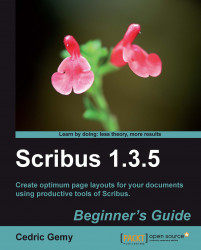Using an inline frame is really simple.
Create a frame that will be used as an inline frame.
Select it with the Select Item tool.
Copy it (Ctrl + C).
Go into the frame where you want to place it and double-click on the text to enter into it. Place the cursor where it needs to be placed; for a bullet, it will be at the beginning of the line.
Simply paste (Ctrl + V).
The nice thing with inline frame is that if you change the text before it, it will follow the changes like any other letters in your text. Sometimes, you'll need to adjust it more precisely with baseline or spacing. For a bullet, you would have to repeat those settings on each, so it can be a good idea to create a character style containing the adjustment values.
You should remember that the frame size cannot be modified when in inline state. So you should set it before placing it. If you need several sizes, which might be the case of a logo, create a set of duplicates and change...