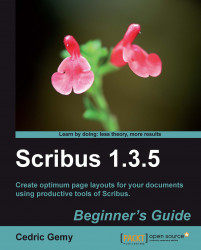Converting text to a frame was on how to get a custom frame shape from something we already knew perfectly, that is, text inserted or typed in a frame, and without having to draw anything manually. There are tools specifically dedicated to that part of the work. Shapes and Polygons are really made for this purpose. In the toolbar, the Insert Shape icon is the white shadowed rectangle placed to the right-hand side of the Insert Table tool and the Insert Polygon tool (the pentagon).
You can see there are black arrows next to them. The arrows will display a menu that will give you many choices to get a nice result.
As a first step, click on the arrow to the right-hand side of the Insert Shape tool. It will display a list of predefined shapes, organized into Default Shapes, Arrows, Flow Chart, Jigsaw, and Specials categories. Click on the shape you need to use.
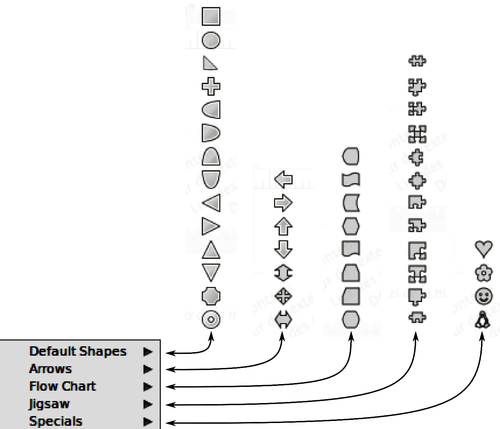
The chosen shape is now displayed in place of the rectangle icon and will be available until you choose another one...