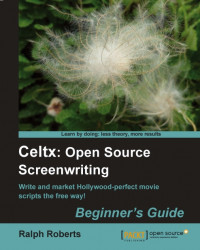The project is now saved and we are ready to continue.
Okay, let's continue. In the Project Library box on the left, double-click on Master Catalog. In the following example, I have my script-in-progress Portals:
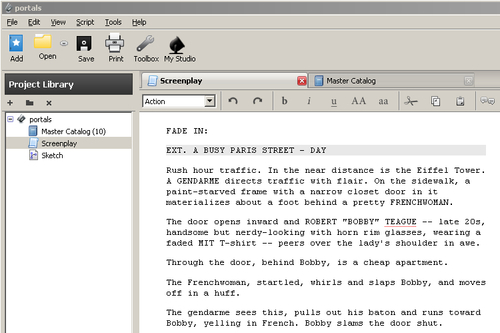
Being up to page 42 already on my script, there are ten characters in the Master Catalog. It looks like the following screenshot:
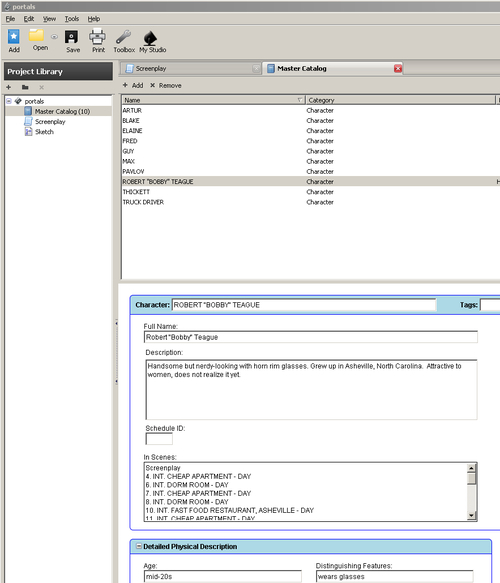
Yours, being a new script, is empty. Create a new character by clicking on the Add button, located just below the Screenplay. This latter button, if clicked, returns you to the screenplay view. Clicking on the Master Catalog button gives you the characters and other categories listed for this project. See how easy it will be to refer to your characters as you write...